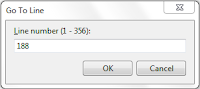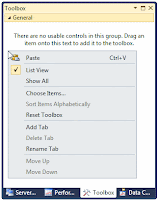Dear readers today I started to learn AJAX and jQuery. So far I feel those stuff are very cool and useful to my web development knowledge. When I search for learning material I got stuck several time, so I decided to write some posts after I got learn this stuff. When I write posts I will try to explain coding simple manner. until then you can read basic from w3schools.
Basic Idea About These Stuff
 |
| AJAX Logo |
 |
| jQuery Logo |
jQuery : This is a javascript framework that makes working with the DOM easier by building lots of high level functionality that can be used to search and interact with the DOM. Advantage of this framework is we can do Big things by writing small portion of codes.